In the realm of data management, safeguarding your valuable information is paramount. Whether it’s protecting crucial business files or preserving cherished memories, having a reliable backup solution is essential. With TrueSecure Backup, you can confidently back up your local storage devices, ensuring that your data remains secure and accessible at all times. Let’s delve into how TrueSecure Backup simplifies the process of backing up local storage to local storage and the cloud.
In the realm of data management, safeguarding your valuable information is paramount. Whether it’s protecting crucial business files or preserving cherished memories, having a reliable backup solution is essential. With TrueSecure Backup, you can confidently back up your local storage devices, ensuring that your data remains secure and accessible at all times. Let’s delve into how TrueSecure Backup simplifies the process of backing up local storage to local storage and the cloud.
Begin by downloading TrueSecure Backup from our official website.
Upon installation, click on the “Add New Account” button.
Configure Local Storage Account:
In the menu, select “File System: File System” as the option.
Add a display name and specify the network path for your local storage device, ensuring it’s accessible via your network.
If your local storage is user/password protected, click on “Change Network Credentials” and enter the required details.
Ready Your Backup:
With your local storage device configured, you’re now set to create your first backup plan.
Choose your local storage device as the destination for your backups and proceed with setting up your backup plan.
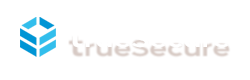
WhatsApp us